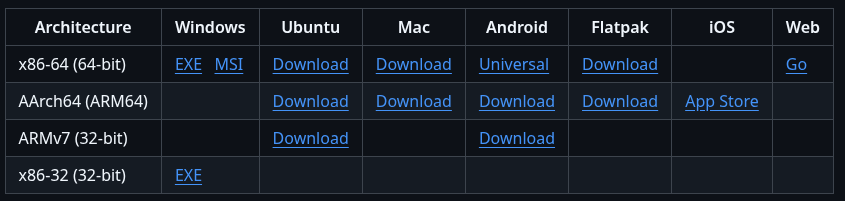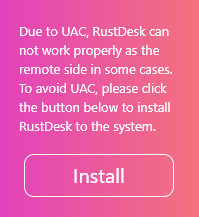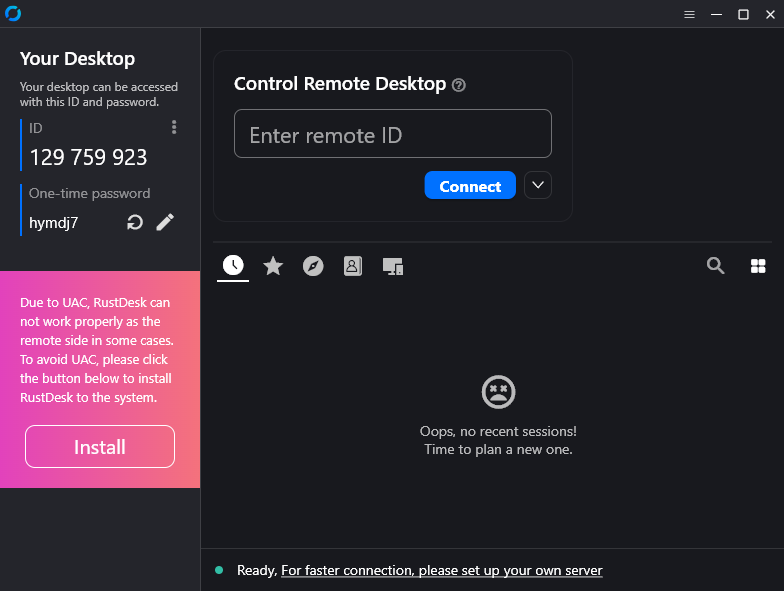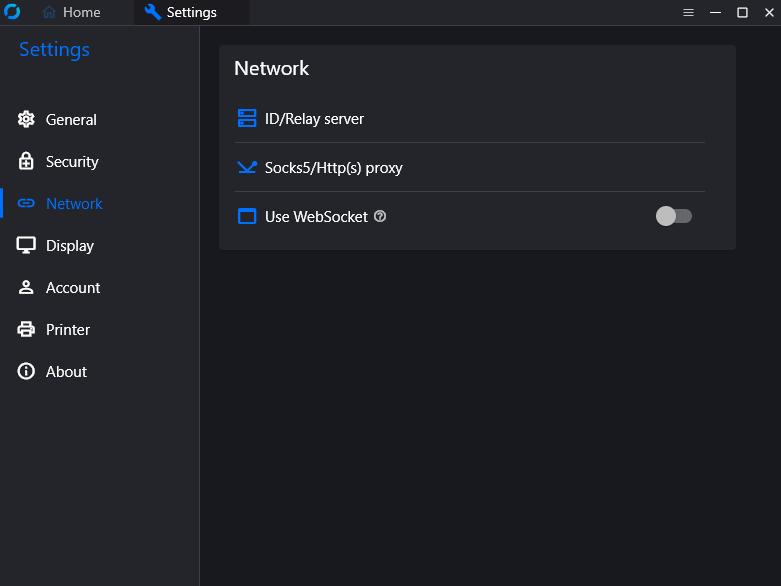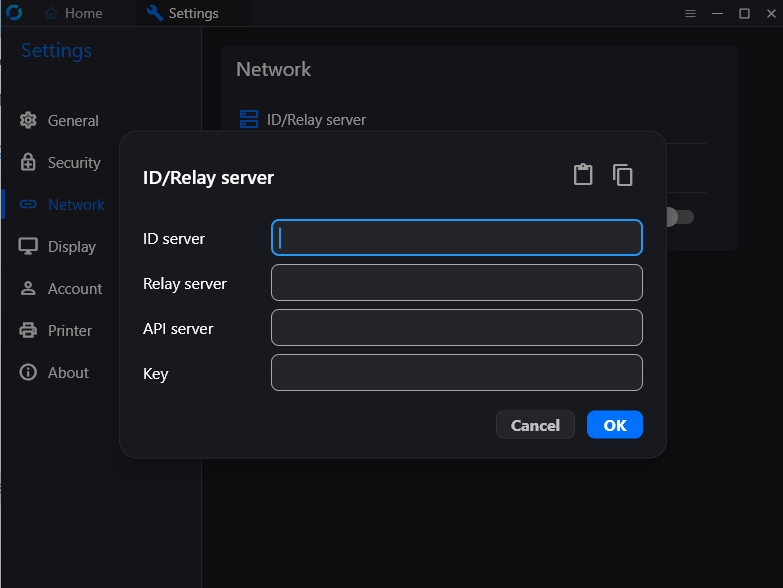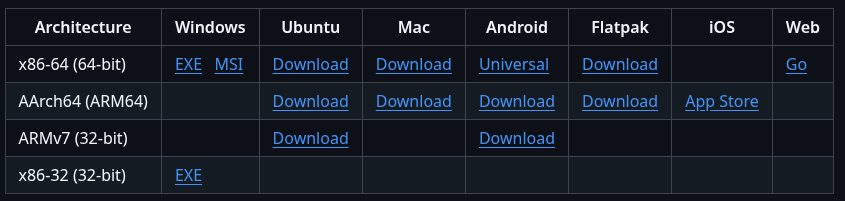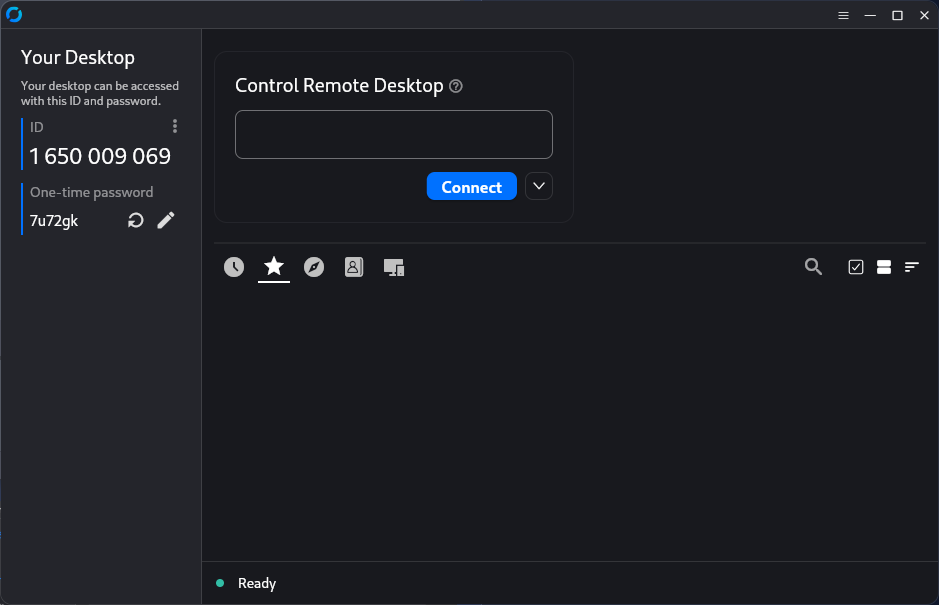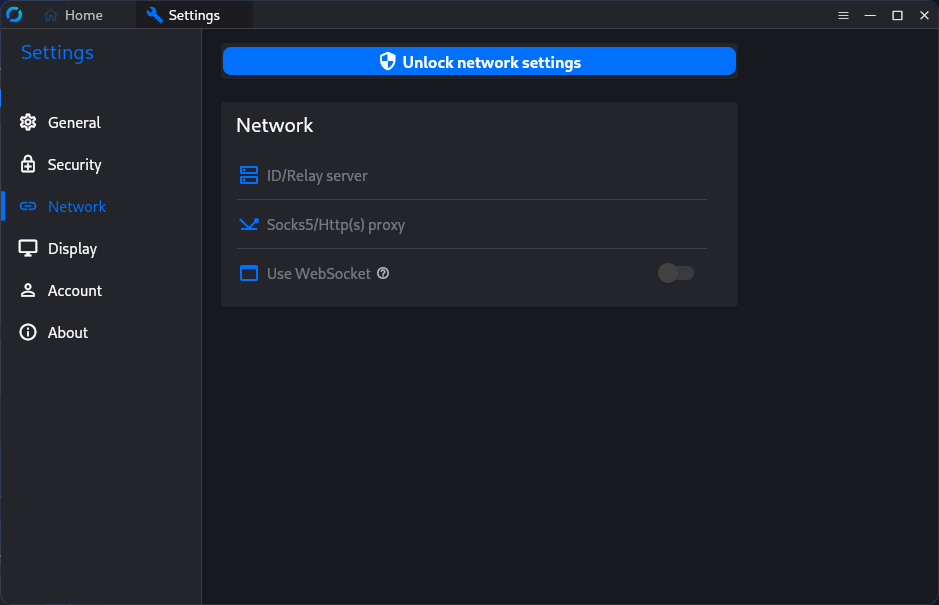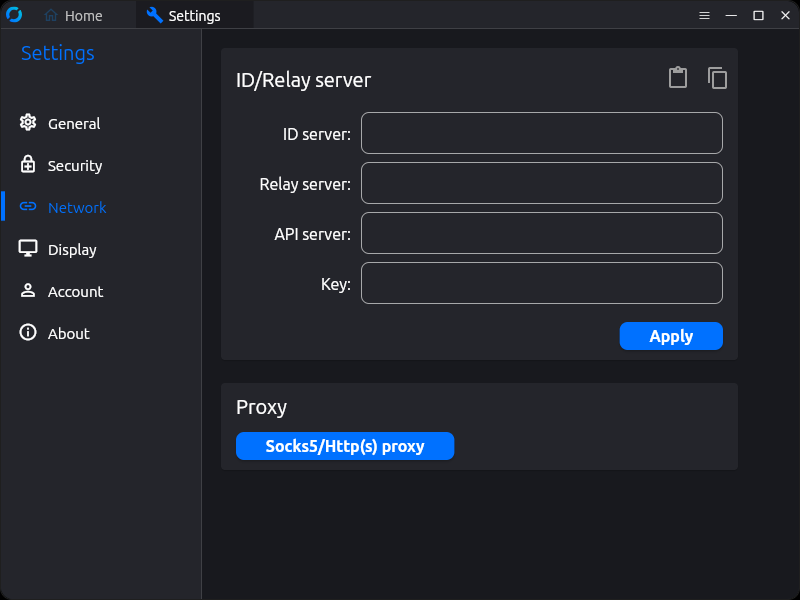Before You Start
- Grab the RustDesk app for your computer from rustdesk.com.
- When you're ready to configure RustDesk, open the short-lived access link I shared so the page can reveal the server config string for you to copy.
- Keep the relay address
rd.44r0n.cchandy in case you ever need to confirm the connection.